To start the year off right, here’s 10 quick FileMaker Pro tips to optimize your daily workflow and improve your FileMaker experience. I wish I would have known these a lot sooner!
1. Find Out the Last Day of a Month
If you need to know the last day of a month you can use “0” as the day and FileMaker will calculate the last day of the previous month.
Date ( Month ( Get ( CurrentDate ) ) ; 0 ; Year ( Get ( CurrentDate ) ))
In this example, if today were 1/15/2022, the calculation result would give us the last day of the previous month: 12/31/2021
2. Custom Keyboard FileMaker Shortcuts for Mac
Have you ever wanted a keyboard shortcut for the script debugger, data viewer or other FileMaker menu action that doesn’t have one by default? You got it!
System Preferences > Keyboard > App Shortcuts
Add a new shortcut (+) and select FileMaker Pro. For the “Menu Title”, add the menu option exactly as it appears in the FileMaker menu, ex: “Script Debugger”. Then you can create your own keyboard shortcut for the action!
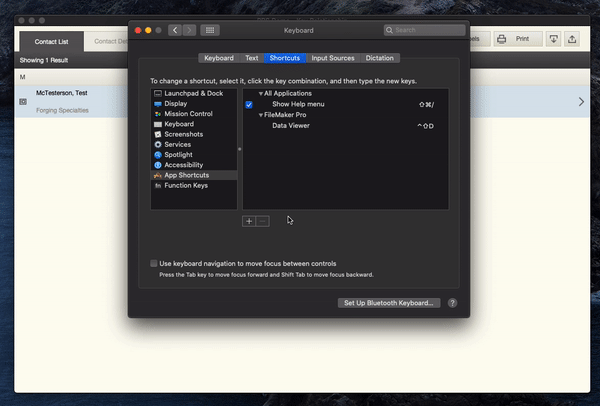
3. Siri Shortcuts
FileMaker Go 19 allows running a FileMaker script through the Shortcuts app or by Siri voice commands.
-
Enable the fmurlscript extended privilege in FileMaker Pro.
-
Go into the Script Workspace, and in the scripts pane, right-click the script you want to apply, and select “Enable Shortcuts Donation”.
-
Launch FileMaker Go 19 and open the file with the script(s) that has been donated.
-
In Shortcuts, create a shortcut that uses the donated script.
You could say, for example, “Hey Siri, open my FileMaker app” and your file will launch without lifting a finger!
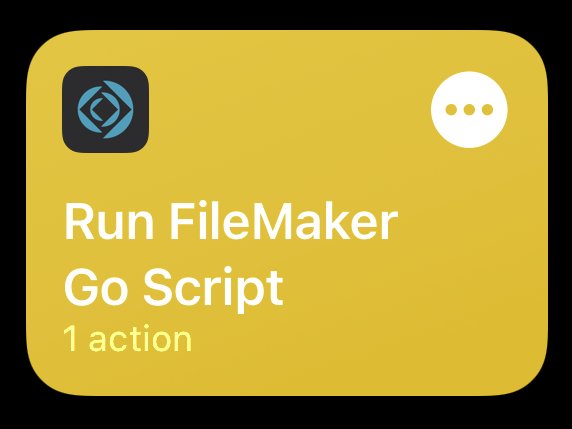
4. Automatically Open a File When Launching FileMaker
In FileMaker 19, If you want to launch a file when you first open FileMaker, go to FileMaker Pro > Preferences and select a file to open at startup.
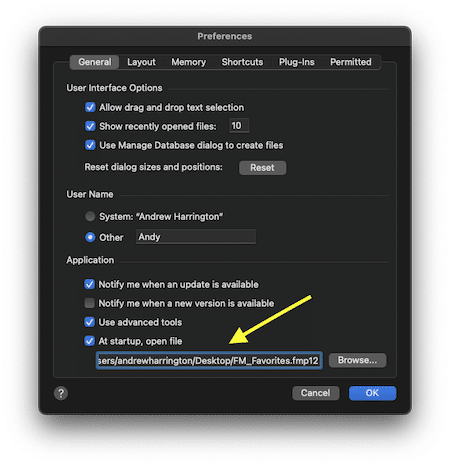
Bonus tip: You can use Portage Bay’s FM Favorites file at startup to quickly access all of your favorite files.
5. Open a Zoom Meeting from FileMaker
If you aren’t convinced you need the FM Favorites file yet, maybe this tip will do the trick. Place your recurring Zoom meeting link in the “Optional URL” field in the FM Favorites file and it will automatically open your Zoom meeting whenever you need it!
A very simple, but useful feature in today’s world.
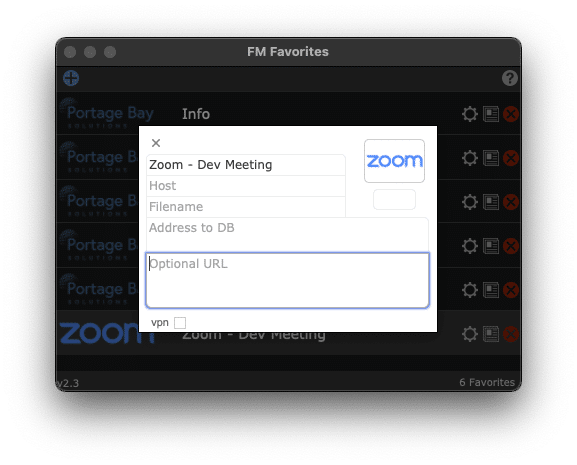
6. New Page Count Feature
There is a new {{PageCount}} symbol in FileMaker Pro 19 that allows you to place the total page count on a multiple page document. Before, only the {{PageNumber}} symbol was available. With this new feature, you can produce results like “Page 3 of 6” much easier.
The {{PageCount}} also has a sister function called Get(PageCount) you can use inside a calculation formula or script to produce similar results on the last page of a report.
7. Quickly Find All Dates in a Certain Month
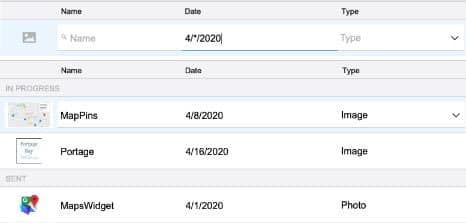
When performing a find, simply replace the day in a date with an asterisk!
** And hat tip to loyal reader David for letting us know that this trick is even easier – just search for 4/2020 in a date field for all dates in April 2020. No asterisk needed. Thank you, David!
8. Insert Search Symbols
When in find mode, you can use the insert “Operators” button to pull up a list of search symbols that you can easily place into your find. The operators list will also define the symbols’ search functions.
Helpful operators include “!” to find duplicate records or “//” to find today’s date. If you or your clients have trouble recalling FileMaker search operators and their functions, this can be a handy tool!
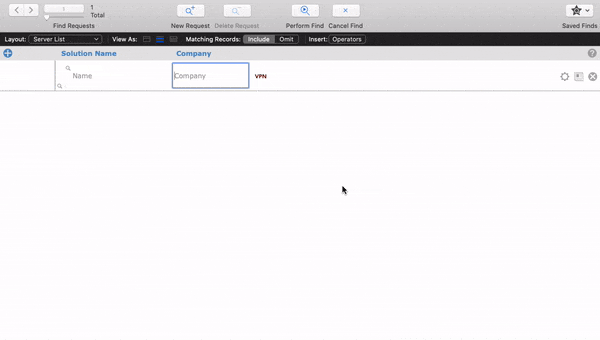
9. Open Quickly Feature in FileMaker 19
In FileMaker 19, while in layout mode, type Option-Command-K (Mac) or Ctrl+Alt+K (Win) and start typing the name of the layout. You can quickly navigate to a layout bypassing any layout menus.
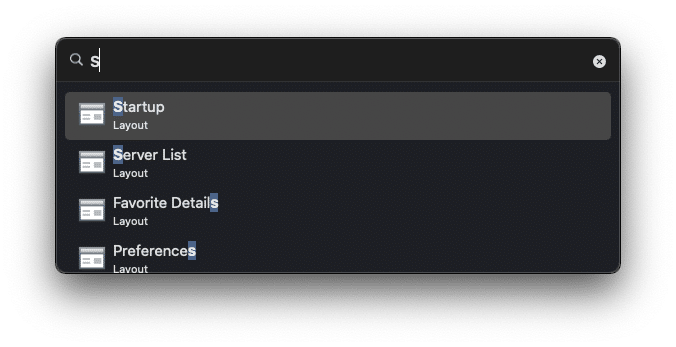
10. Quickly Test if your Data API is Responding Properly
Replace <hostname> in this URL with your appropriate server and get back the following JSON object:
{“response”:{“productInfo”:{“name”:”FileMaker Data API Engine”,”buildDate”:”11/04/2021″,”version”:”19.4.1.41″,”dateFormat”:”MM/dd/yyyy”,”timeFormat”:”HH:mm:ss”,”timeStampFormat”:”MM/dd/yyyy HH:mm:ss”}},”messages”:[{“code”:”0″,”message”:”OK”}]}
Hopefully, these tips make your daily workflow a little bit easier! If you have any questions or need assistance with your FileMaker projects, please contact Portage Bay Solutions below. If you’d like some more FileMaker tips and tricks, check out Portage Bay’s blog. Thanks for reading!
