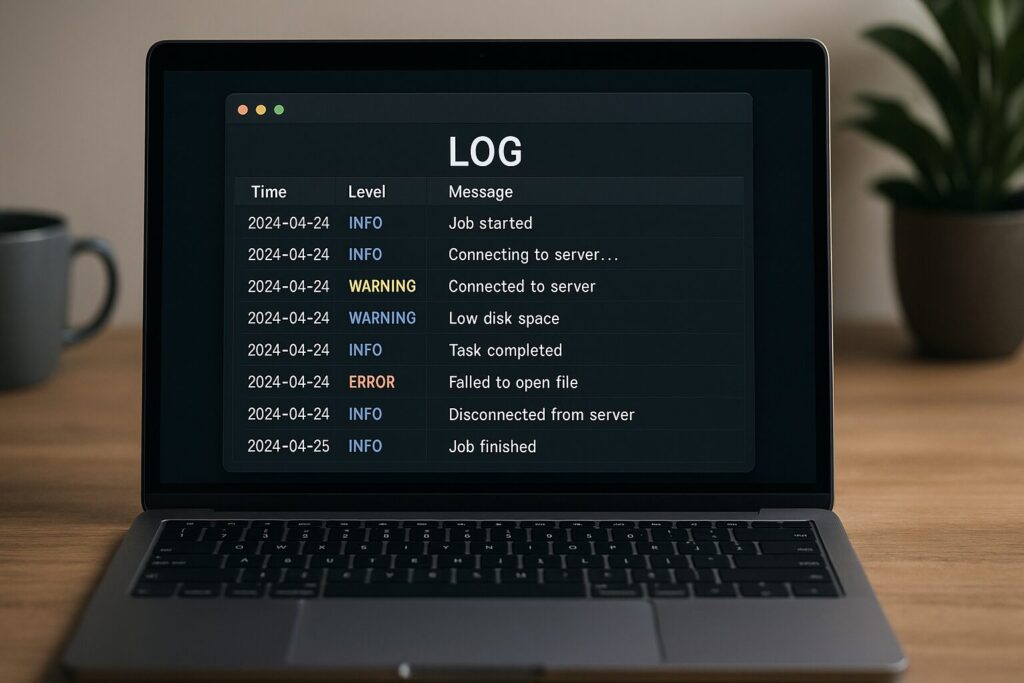Download our free PBS Log Add-on
With PBS Log, integrating simple FileMaker logging functionality into your solution is a breeze. This add-on features a visually appealing log in list and detail views, robust filtering capabilities, comprehensive add-on instructions, and log record export functionality.
Our add-on now features a clear call to action when viewing logs, along with efficient filtering for quick retrieval of specific records. The headers are more informative, displaying details such as the creator, script, and creation time of each log. Enjoy a sleek and contemporary visual experience with our modern design. Logs from multiple sessions are logically chained for easy navigation.
Additionally, a new intuitive settings popover provides quick access to various options like logging instructions, record cleanup, data export, test record creation, and time offset settings.
Example Use Cases
The PBS Log proves valuable in many scenarios, including:
- Session Logins and Logouts
- Data Import Processes
- User Activities: Record creation, deletion and other interactions.
- Server-side Script Processes
- FileMaker Go Actions: Particularly useful where the debugger is unavailable.
- PSOS Scripts: Ideal for server-side script execution.
- Relating Log Records to Data: Utilize a foreign key field to give your logging better context.
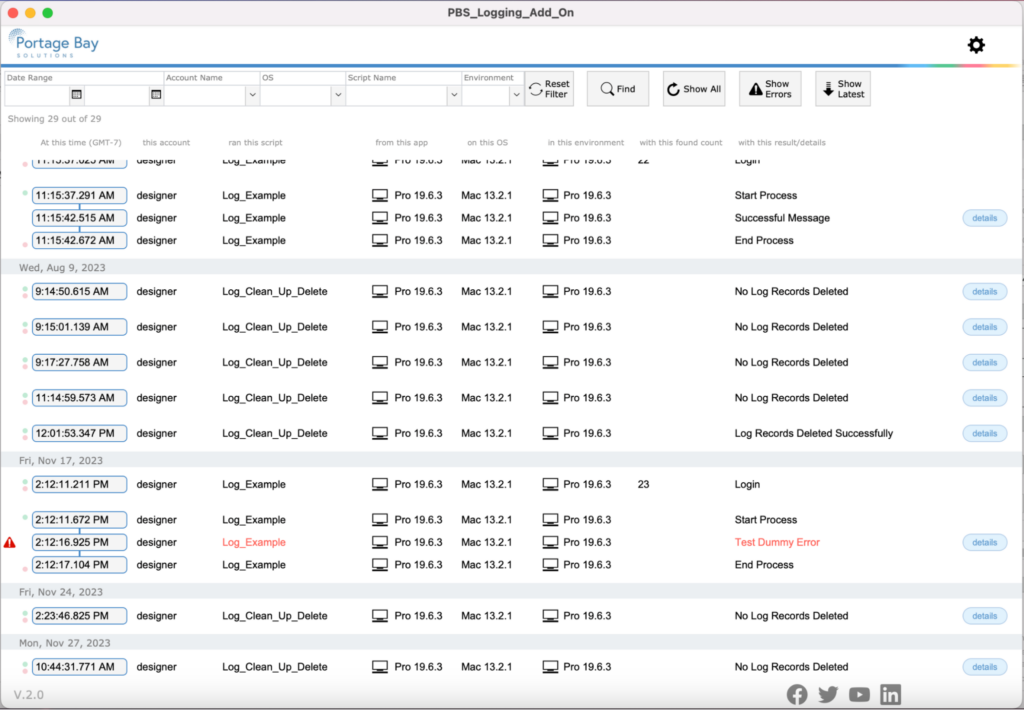
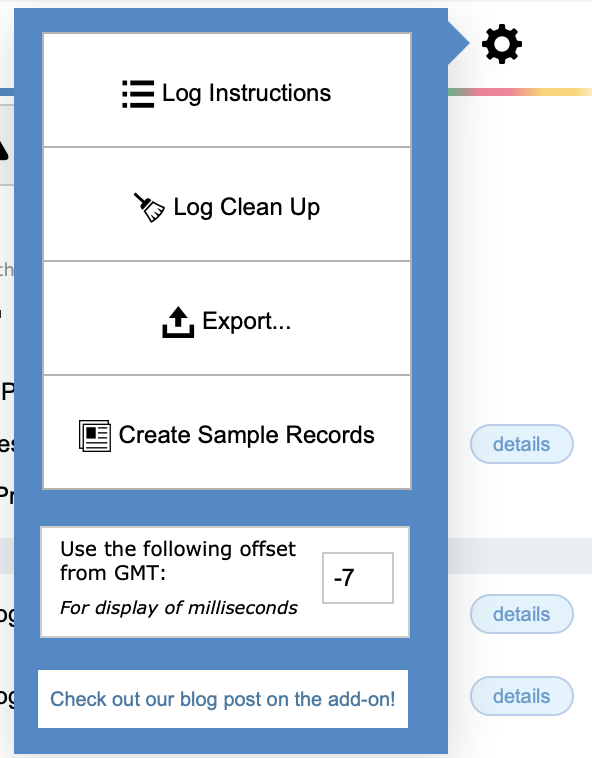
Important Considerations
When incorporating a custom add-on, remember:
- Installation Impact: the add-on creates new tables, fields, scripts, layouts, and value lists.
- Uninstallation: Follow the Claris help documentation for proper add-on removal, which deletes all calls to the main logging script and associated data permanently.
- Custom Scripting: Develop a wrapper script that calls the main logging script by name for centralized control, which is essential when upgrading or removing the add-on.
Sample Wrapper Script
Installing and Implementing the Logging Add-On
Follow these steps for seamless integration:
- Quit FileMaker Pro.
- Unarchive and then copy the “PBS_Logging_Add_On” folder into the appropriate location:
- Mac: HD/Users/YOU/Library/Application Support/FileMaker/Extensions/AddonModules
- Windows: Users\YOU\AppData\Local\FileMaker\Extensions\AddonModules
- Open your FileMaker Pro file.
- Enter Layout Mode on any layout.
- Open the Add-Ons tab and click ‘+’ to add a new Add-On.
- Click “Choose” to install the Add-On.
- Note: The installation process may take a few minutes.
- After installation, discover new layouts, scripts, tables, relationships, and even some sample data in your solution.
Implementing the FileMaker Logging Add-On
Implement PBS Log with ease:
- Knowledge Prerequisite: Basic familiarity with scripts and JSON.
- Example Script: Refer to “Log_Example” script for guidance or reuse.
- Logging Script Parameters: Passed in JSON format for flexibility and customization.
Now You Can Easily Track Anything in Your Solution
That’s it! Just copy and paste a few lines of code, adjust the parameters as needed, and you have gained the ability to effortlessly track various activities and session times in your solution.
If you have any questions in implementing or customizing the PBS Log to suit your solution’s needs, don’t hesitate to reach out for a free consultation. We’re happy to take this add-on and create custom logging in your FileMaker solution. Happy coding!
About the Author
Russell Heppell began his FileMaker development with a prototype tooling and milling company before migrating to the Portage Bay team. His education and projects cover a wide range of concepts, including front-end design and storing ESD and DOR sensitive data via AWS cloud services, enhancing his toolset and ability to adapt quickly. Russell also has over seven years of retail and management experience, giving him the ability to communicate well and view a solution’s needs from the client’s perspective. His creative passion is music, whether writing, recording, or playing live shows with his band around Seattle. Russell holds a B.S. in Software Engineering from Washington State University.