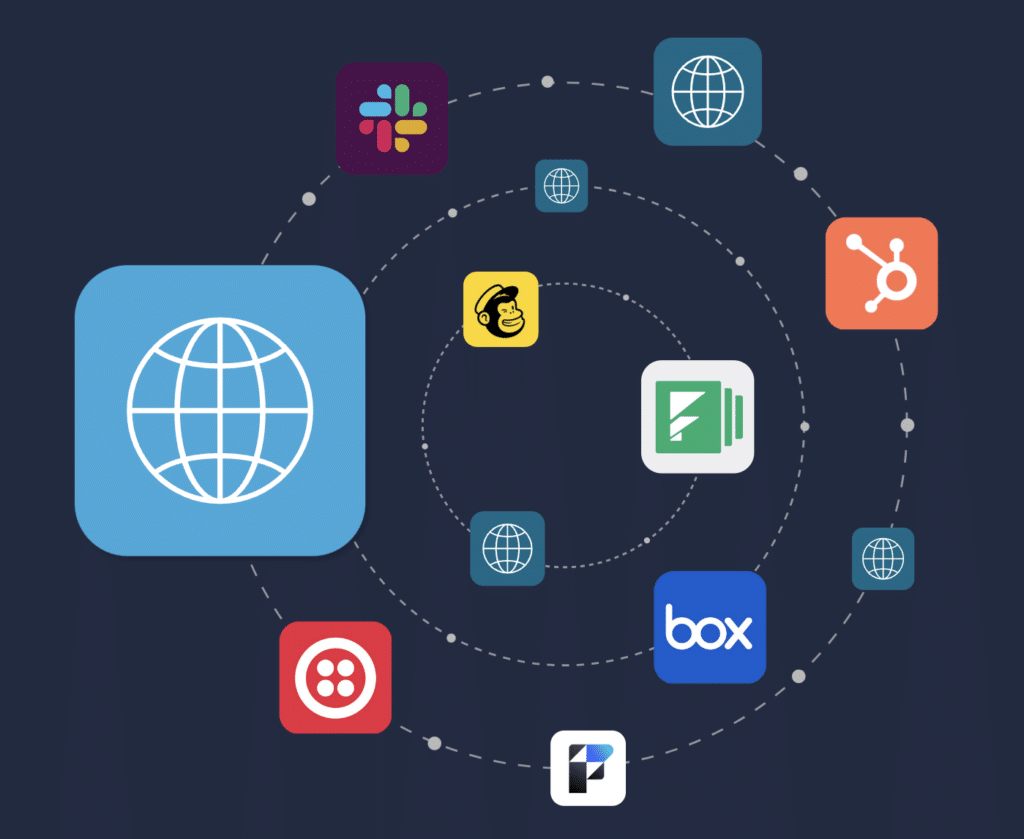A custom connector is a type that allows you to combine third-party APIs with the JSON schema used by Claris Connect. With custom connectors, you are able to choose any API out there, and transform it into your own powerhouse for integration.
Portage Bay Solutions
Flexible. Scalable. Adaptable.
We are excited to announce the latest feature in Claris Connect – custom connectors! This newest and greatly anticipated feature is now available in every Claris Connect account. This means we are no longer limited to just the prebuilt connectors, but can now create a customized connector for virtually any API that exists.
As a member of the Claris Connect ETS, we were able to take part in the testing and feedback phase of this feature as it was developed, and we were also able to preview each iteration as it became ready. Similar to FileMaker add-ons, this feature gives us the ability to build and package custom modules which can be shared and deployed easily.
What is a Claris Connect Custom Connector?
Claris defines a connector as, “a collection of application programming interface (API) endpoints from a third-party application. These endpoints allow Claris Connect to communicate with third-party apps and work with data between the two programs through HTTP requests. Connectors use these endpoints as steps in flows as either triggers or actions.” When working with Claris Connect, all workflow components drive from the connectors available. These are also referred to as pre-built connectors.
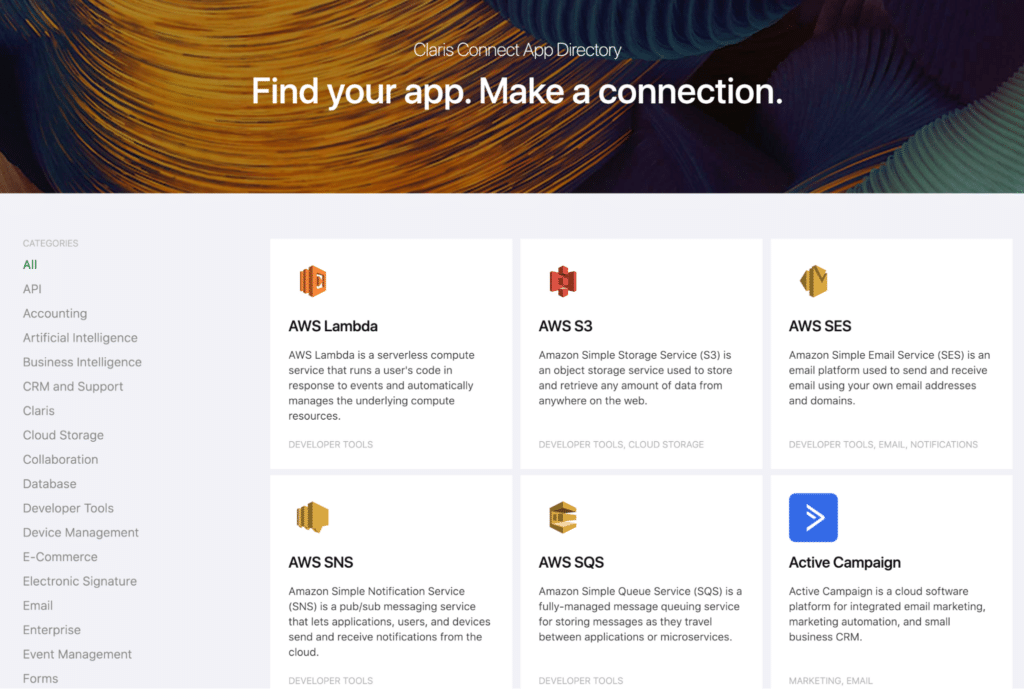
A custom connector is one that allows you to combine third-party APIs with the JSON schema used by Claris Connect. With custom connectors, you are able to choose any API out there, and transform it into your own powerhouse for integration.
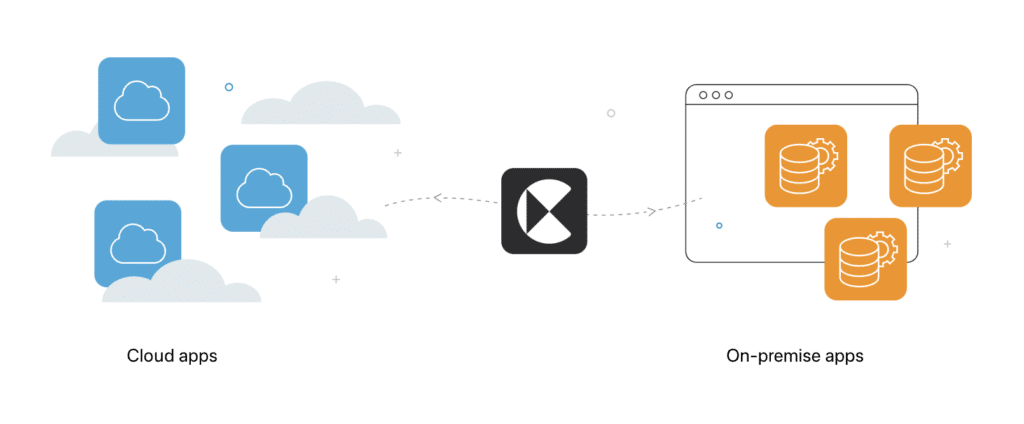
What’s the Difference Between a Claris Connect Custom Connector and a Pre-Built Connector?
Before custom connectors were released, we were limited to communicating with APIs using the pre-built connectors. We also had the option to use the HTTP utility to make rest calls to APIs, but it was not a flexible and modular approach to communication. The HTTP utility was previously called webhooks, so you will see it referenced that way in this video.
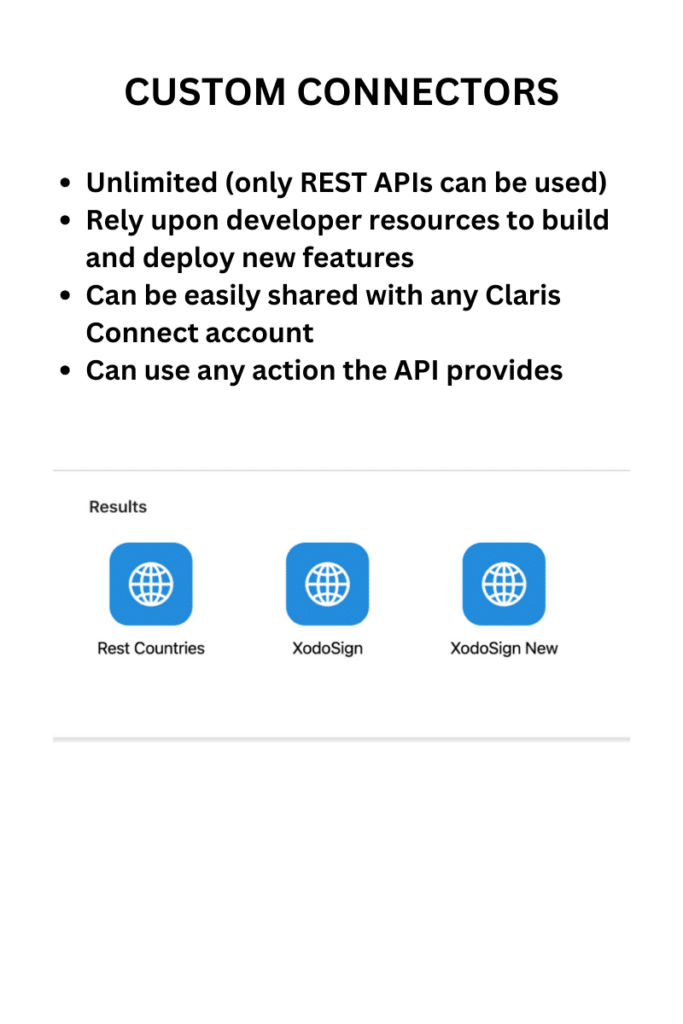
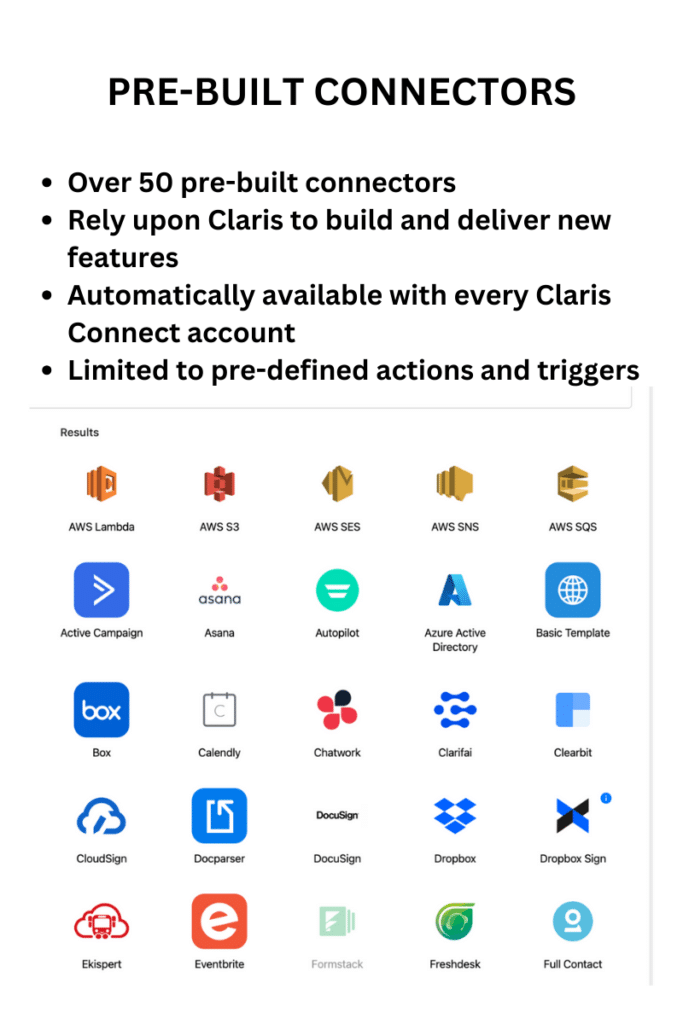
What is an API?
API stands for application programming interface and is, “a way for two or more computer programs to communicate with each other.” In contrast to a user interface, an API is not meant to be used directly by a person, other than the programmer who is blending it into the software.
Having a suite of business software is essential to any successful company and there are many popular business applications that you’ve likely used such as Microsoft 365, Amazon Web Services, Google Workspace, Salesforce, Zoom, etcetera. These systems help everything run smoothly – from our accounting systems, to CRM and CMS, to email marketing. The beautiful thing is that almost every software you use has its own API, meaning they can all talk to each other, with the right programming. Now that the new custom connectors from Claris are available, you have at your disposal a smoother way to connect all of your business software into automated workflows.
Take the example of integrating HubSpot with FileMaker. Using the HubSpot API allows you to build a way to push or pull HubSpot contacts and leads to your FileMaker solution. Once the required authentication has taken place, APIs become a common language and allow any third party application to access data from that API, Security is essential to all such communications and Claris Connect meets these requirements by supporting industry standard auth types, and by being SOC 2 compliant.
What are the Benefits of Creating a Custom Connector?
Each business has their own set of unique needs and requires a distinct set of applications to make their business run optimally. When you create a custom connector, it’s yours. You own it and can choose how you wish to use it. The connector is kept private and is only stored within your Claris Connect account. Some of the best way to use custom connectors are:
- Sell or share it with others. You have the option to sell or give away your custom connector to others who are interested in the API you have integrated with. One way to facilitate this transfer is to list your connector in the Claris Marketplace, such as we have done with our free Xodo Sign custom connector.
- Make the connector available in your flows. The biggest benefit is that you can now create a connector for any application you use that has an API. If your workflow requires connecting to an application that’s not included in the pre-built connectors, or those connectors don’t yet provide all the actions you need, then you can build your own and start using it in workflows immediately.
- Build your own API and wrap it in a custom connector. This option is great if you want to allow restricted access to your FileMaker solution without providing access via FileMaker. Claris Connect is the intermediary and can securely connect the applications and communicate the data using the APIs and custom connectors. You are in charge of defining the API, and you will be the one providing access for an outside source to talk to your solution and return data based on the rules you define.
How Do I Get Started with Custom Connectors?
If you already have Claris Connect, you can start taking advantage of this tool right away. If you don’t, learn how to sign up for your free Claris Connect account first.
Claris has provided some helpful templates, so when you first log in to create your own connector you’ll see the schema for other custom connectors, such as:
- Crunchbase
- Moslye
- OpenAI
- WordPress
- Clearbit
- Google Maps
- Google Translate
- Autopilot
- Shopify
- Docparser
- MailGun
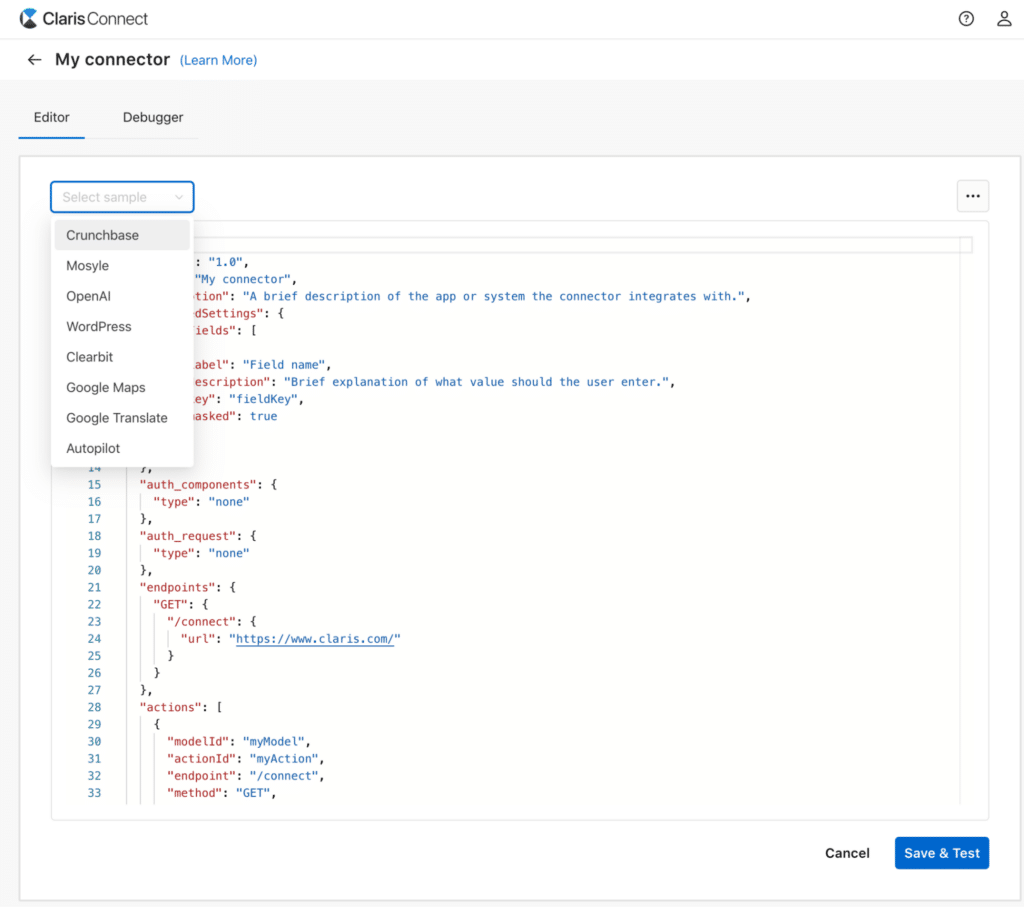
You will notice some of these custom options are already pre-built connectors in Claris Connect. What they’ve done in essence is uncover the code of how the pre-built connectors are constructed, so you can take things from there and make enhancements, adding any additional actions and endpoints that are available from the API.
Current Limitations of Custom Connectors
Claris has identified the scope and limitations of this version 1.0. More functionality will be added in future versions and we will have more tools at our disposal.
In Version 1.0:
- Only actions are supported, No triggers.
- The icon that is used for the custom connector is a generic icon, no custom icon.
- Built-in sharing is not available. In order to share, you simply copy the JSON and then save it to a .json file, which will look similar to this example.
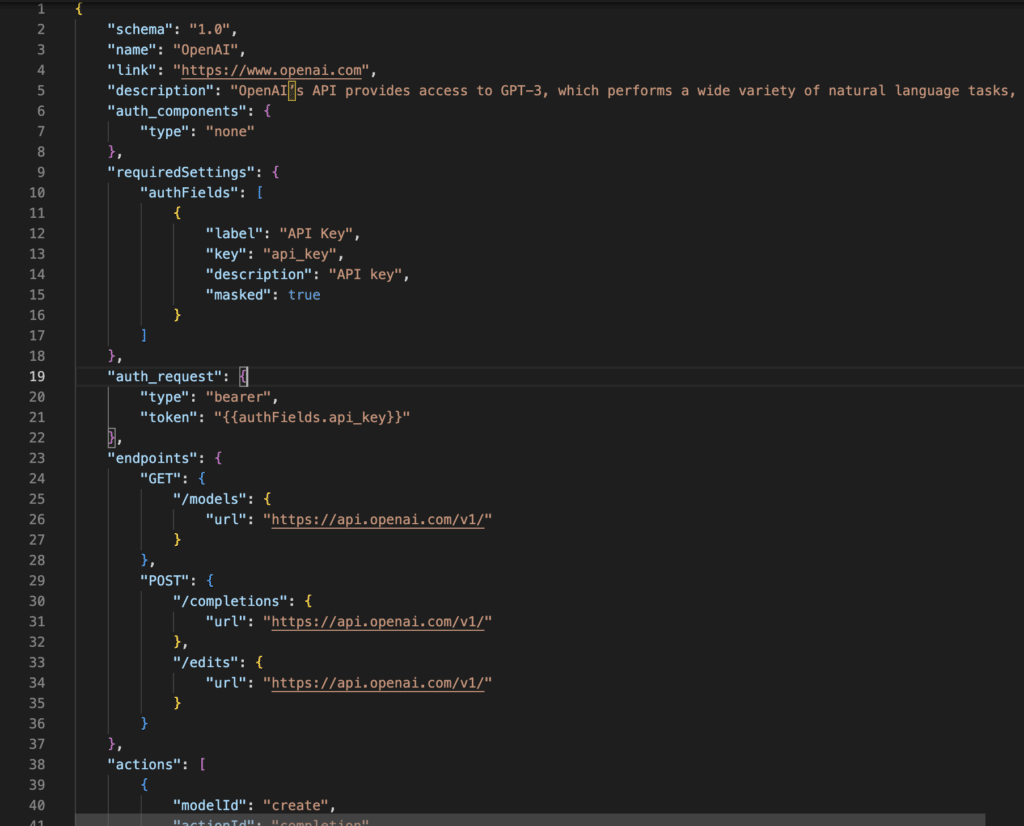
- Limited support for authentication. Currently, only these auth types are supported: basic auth, bearer, custom, custom body, custom header, custom query, or none.
- The connector cannot be updated, so once you publish your connector, you won’t be able to make adjustments to it. Though this restriction makes sense, as once you incorporate a connector into a flow, you would no longer want to be able to change its schema. To make changes, you can easily copy and paste to create a new version of the connector based on the previous schema.
How Do I Create My Own Custom Connector?
In order to build a custom connector, you should be comfortable with JSON, APIs, HTTP requests, authentication, and authorization methods. It’s also necessary to know how to read and understand API documentation. Portage Bay is an expert in API and FileMaker integrations, and we are available to assist with creation of any type of custom connector you may need. Contact us below if you want to discuss having a custom connector built for you, or a custom consulting call to teach you how to create your own connector.
Stay Tuned to Claris Connect Custom Connector News
It’s exciting to see the possibilities for FileMaker integrations to go along with any API you use. We will be releasing more custom connector related content – a FileMaker DevCast reviewing the technical perspective, custom connectors for you to download, plus additional technical blog posts. Stay tuned and subscribe to “Custom Connector News” if you want to receive alerts about this special new feature.
Additional Resources
Learn more about Claris Connect
Connectors | Claris Connect Reference – List of all current pre-built connectors in Claris Connect
Claris Connect App Directory – Same list, but more visual and filters nicely
Help documentation – For how to create your own connector
About the Author
Kate Waldhauser joined Portage Bay Solutions in 2006. As lead Claris FileMaker developer, she spearheads our custom development projects. Kate’s communication skills, friendliness and technical expertise make for an unusual combination: a high-caliber developer who enjoys interacting with our clients..