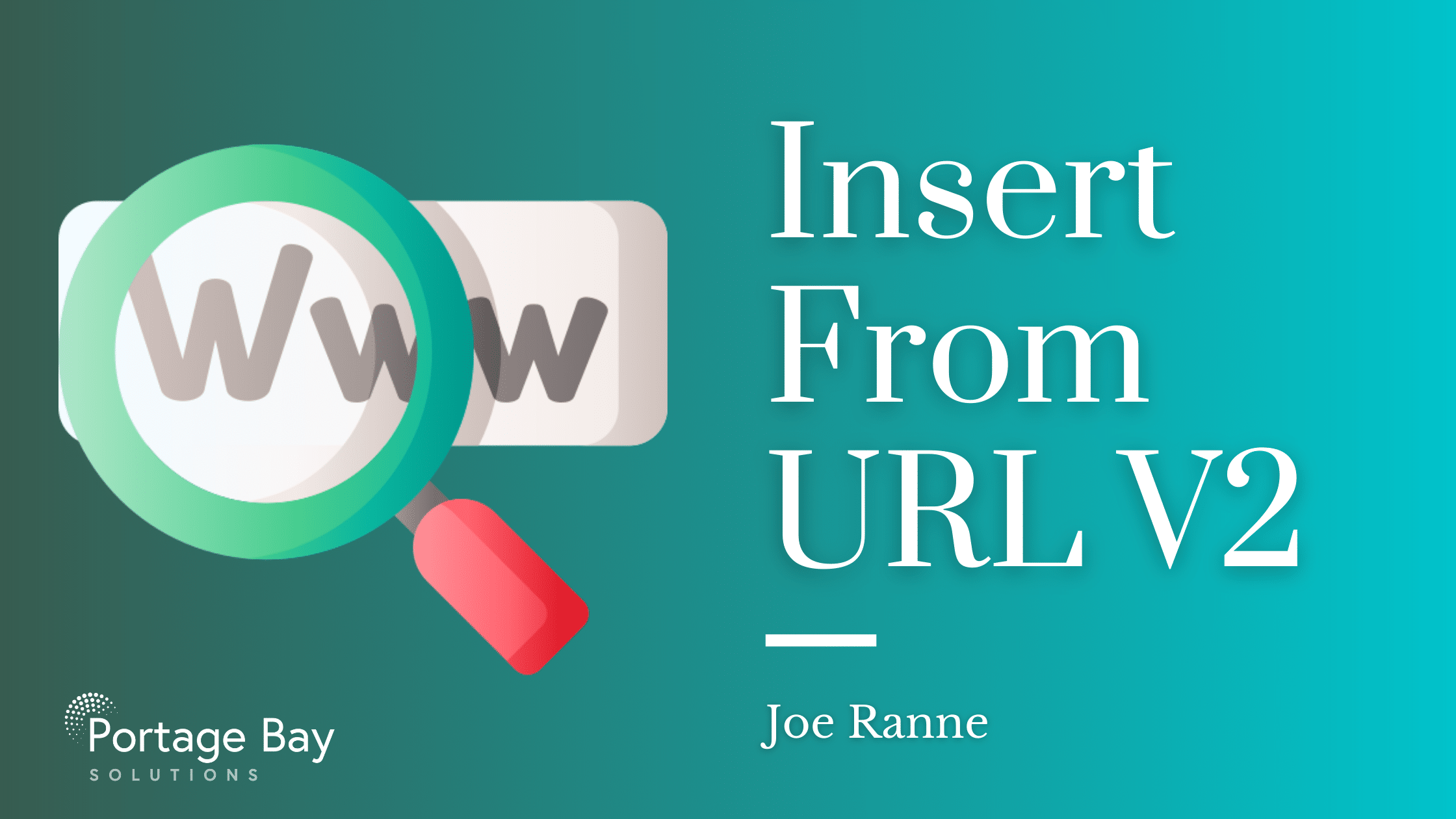Enjoy our collection of free FileMaker resources
We’ve written extensively about the many features of FileMaker Pro. Along the way, we’ve created several free add-ons, templates, and demos to help you expand your FileMaker development skills. We also host a monthly user group, podcast, and open hours with our developers. Feel free to contact us with any specific questions or a free consultation.
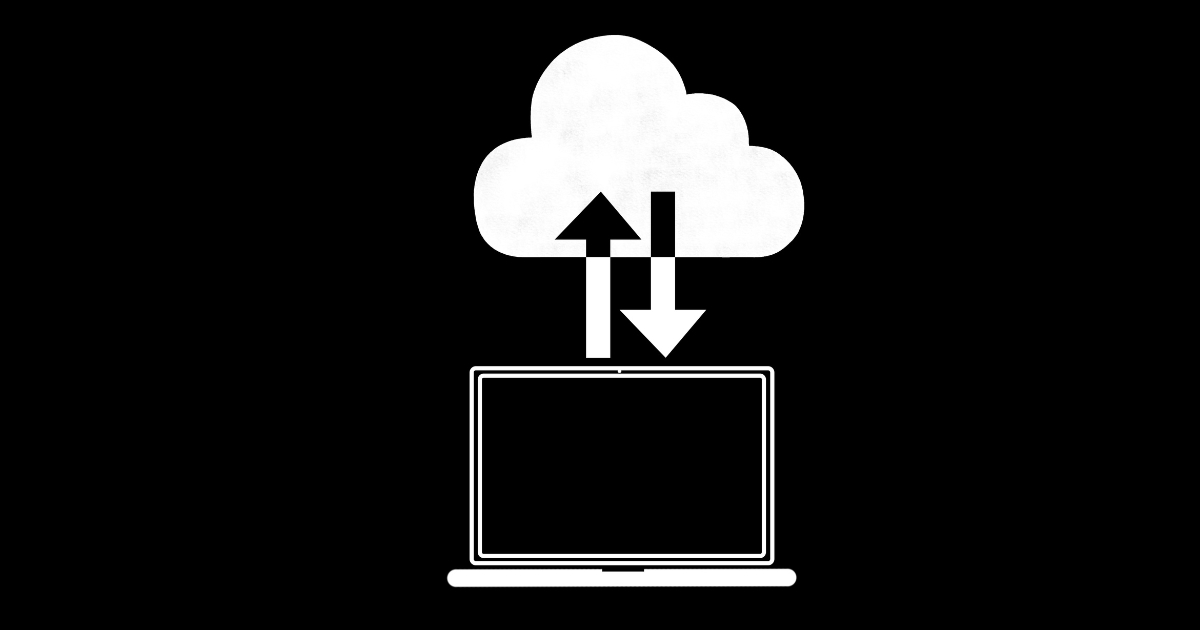
Handling Remote and Offline FileMaker Clients: A MirrorSync Tutorial

How To Update an Existing Add-On While Preserving Data
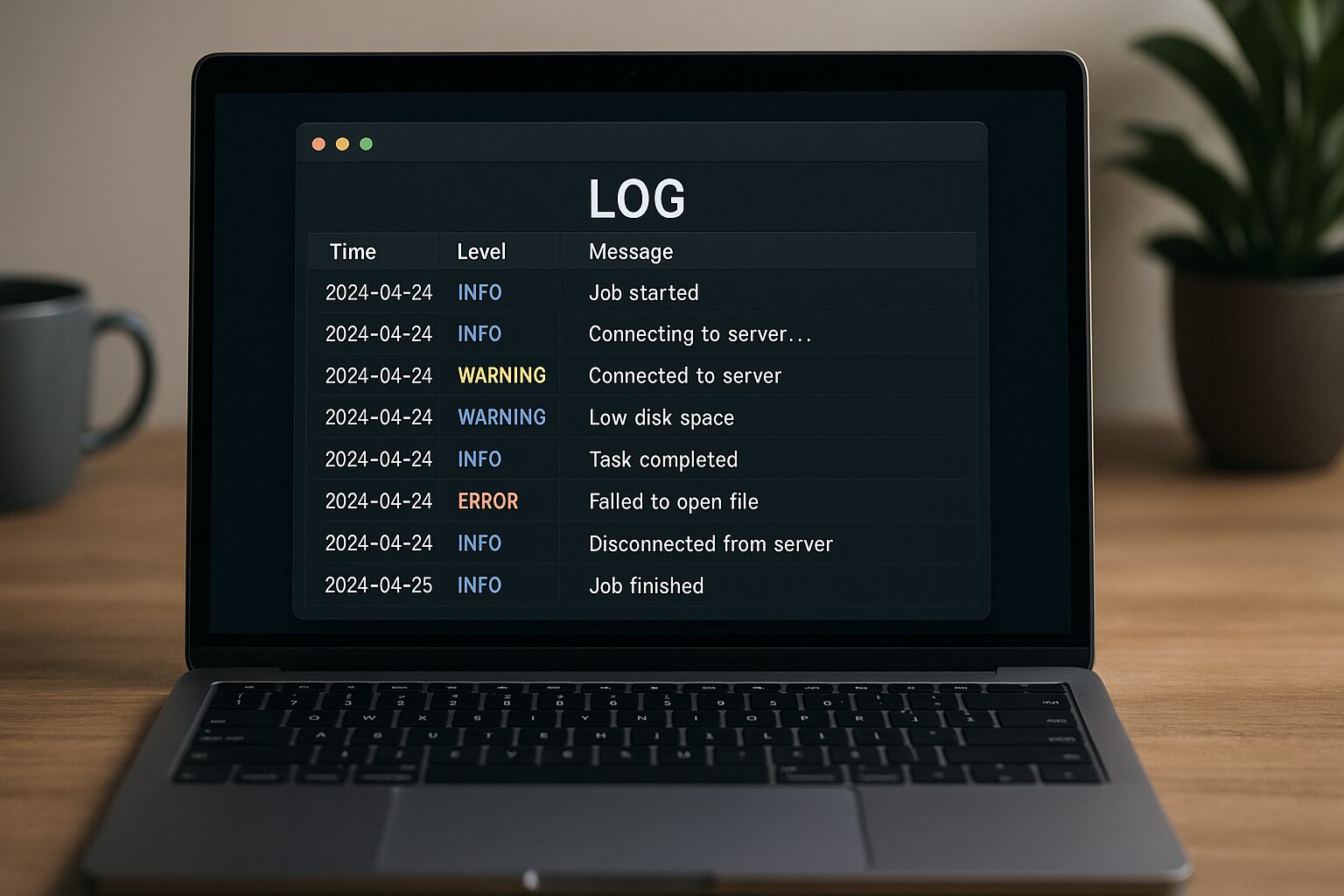
Logging in FileMaker: Free Add-On
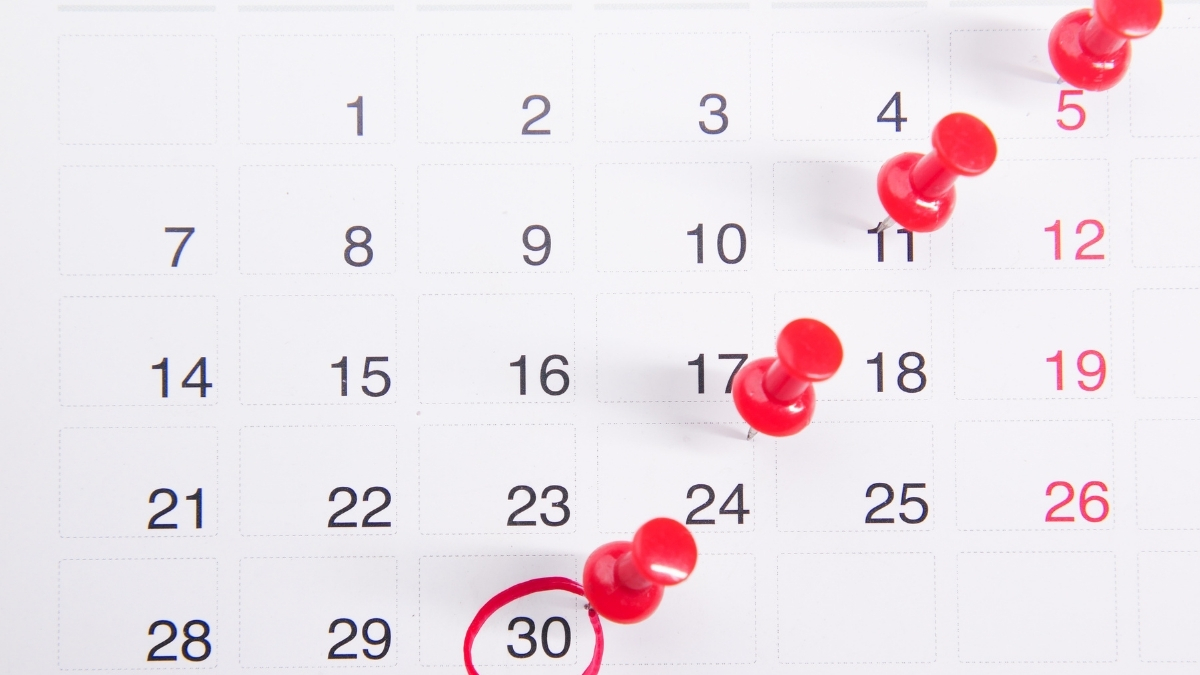
Date Picker: Free FileMaker Add-On
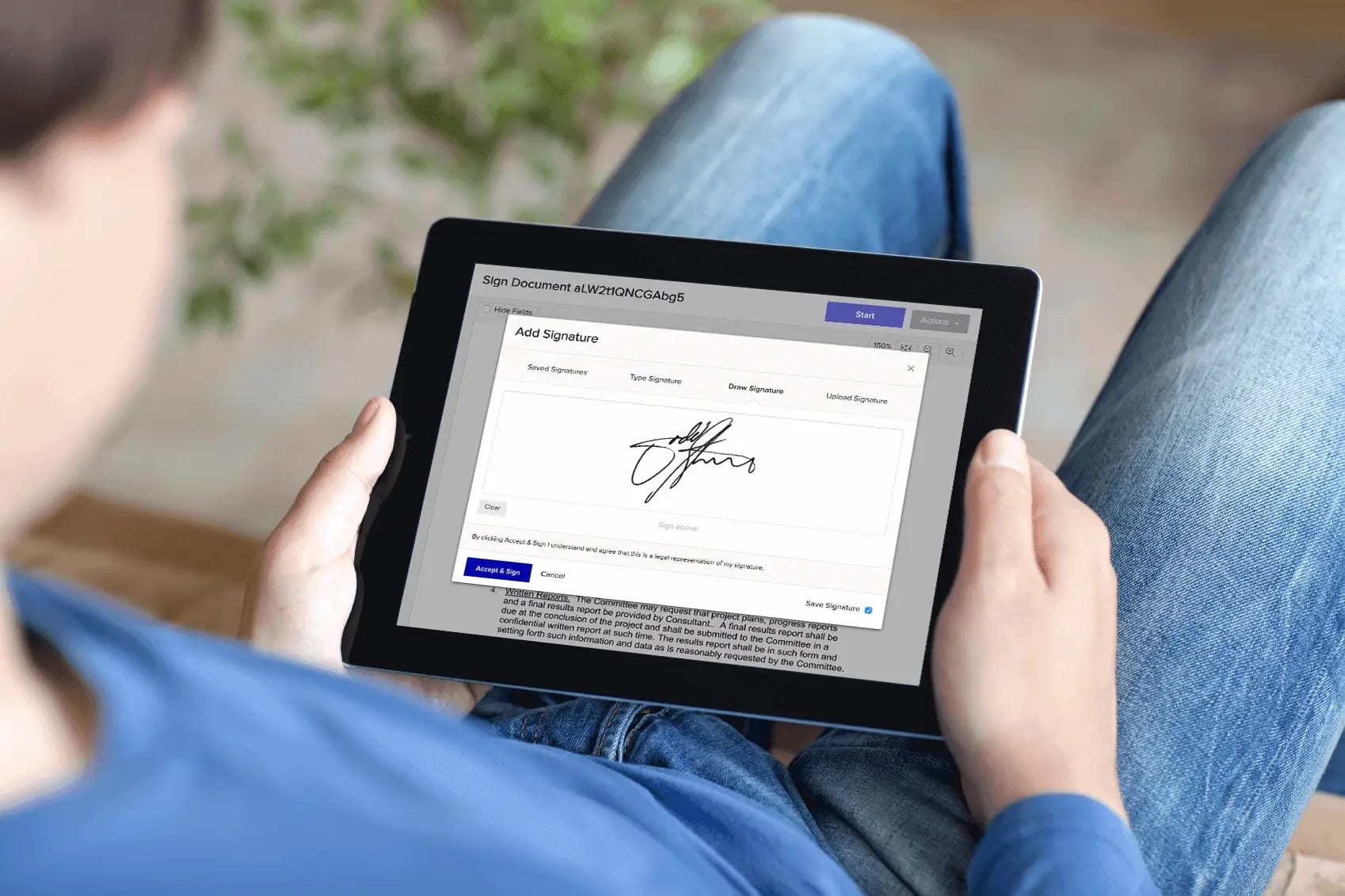
Add Digital Signing to FileMaker with Our Free Xodo Sign Connector
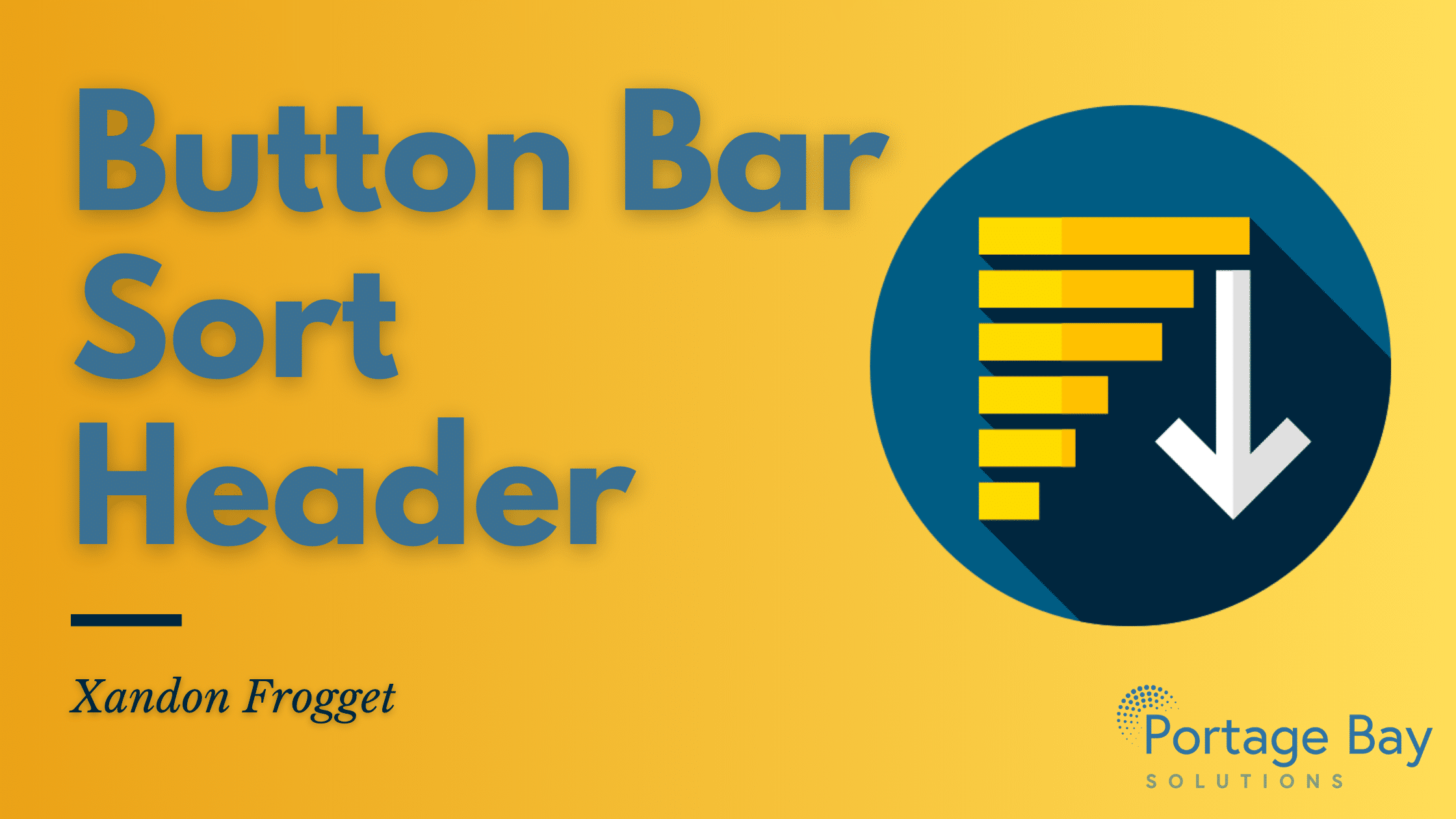
Button Bar Sort Header
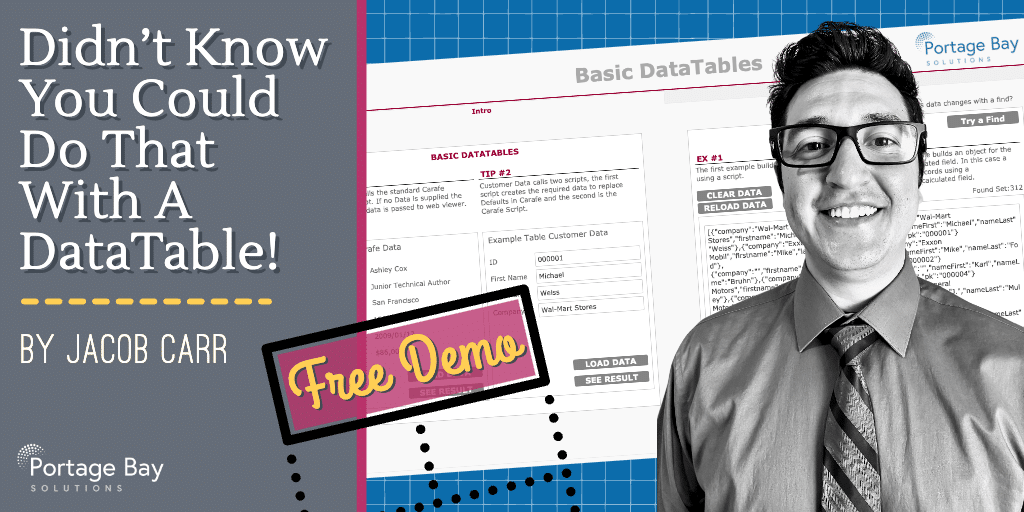
The Power of DataTables: Free Demo
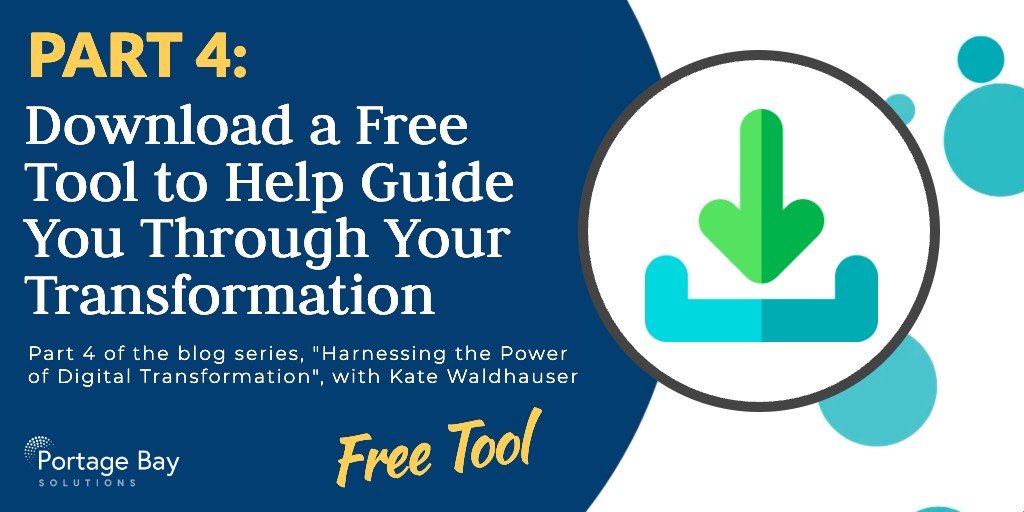
Free Tool to Help Guide You Through Your Transformation (Part 4 of 4)
Welcome to the fourth part of this summer’s blog series about Harnessing the Power of Digital Transformation. This post offers real-world advice on implementing ...
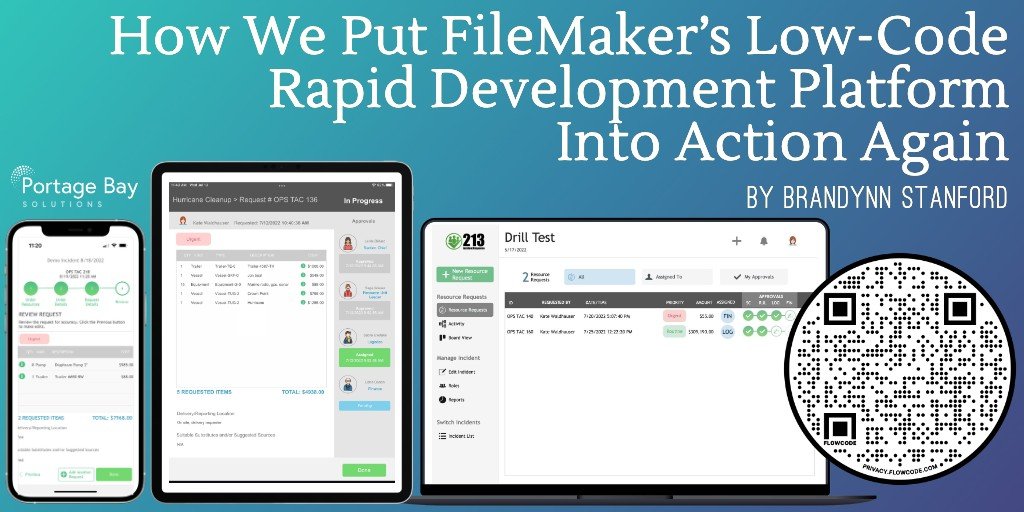
How We Put FileMaker’s Low-Code Rapid Development Platform Into Action Again
John and Kate just returned from the annual CLEAN PACIFIC Conference in Renton, Washington, where they talked with attendees about how ...
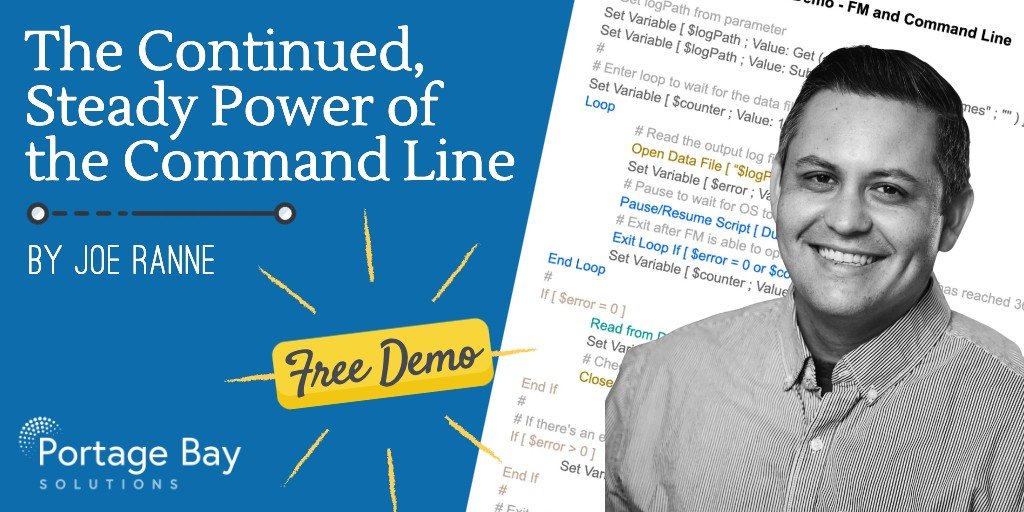
The Continued, Steady Power of the Command Line
Get your FREE DEMO of simple command line tasks that can be used in Claris FileMaker. In a world of expanding ...

Export All Data From FileMaker Pro: Free Demo
Use our FREE, updated modular export script to export all data from FileMaker Pro! In FileMaker Pro 19.4, Claris introduced the ...

How to Add JavaScript Bundles to FileMaker: Streamline Your Development with Carafe Kitchen

Modular Filemaker Database Export
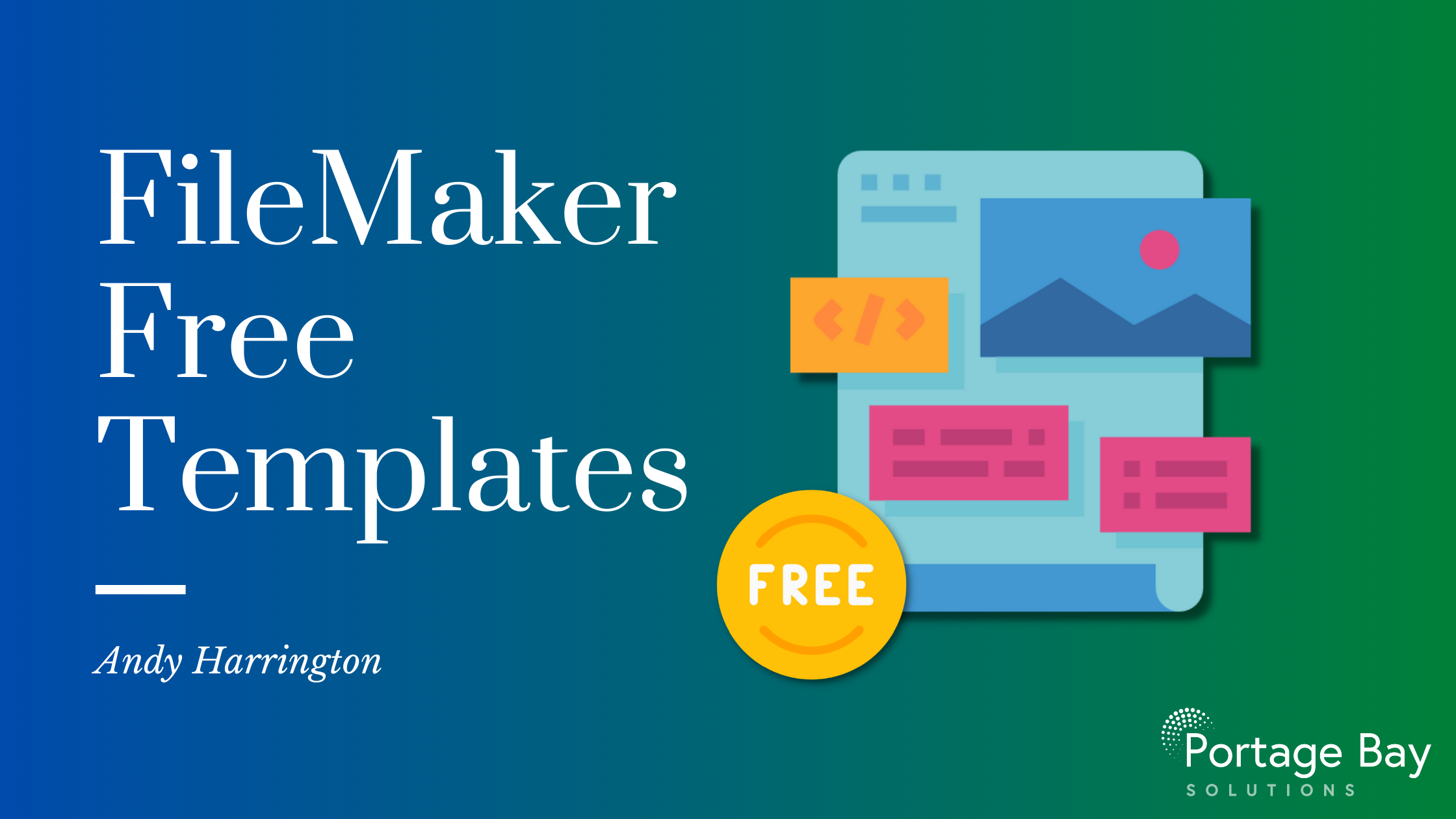
FileMaker Free Templates